Right here, you can get information about How To Add Music To GoPro Video easily. Adding music to an action video shot on GoPro hardware is a simple but essential process. The purpose of adding a music track is to give the user a more complete experience with a combination of visual and aural elements.
The audio component should be carefully matched to the action on the screen for maximum effect, and there are several ways to do this. Here’s how to add music to a GoPro video that you might have recently shot.
Table of Contents
How to Add Music to GoPro Videos from iTunes
This method requires the use of GoPro Studio, the desktop video editor from GoPro. Once you have installed it on your PC or Mac, follow the steps shown below:
- Have iTunes open on your computer; also have GoPro opened to Step 2 of the video editing process, which is after you import the video
- On your PC, go to your iTunes library and right-click on the track you want to import.
- Select Open in Windows Explorer from the contextual menu.

- From the Explorer window, drag the track and drop it into the GoPro media library section on the left side.
- The track has been imported, so you can now drag it into the timeline below the video to add it as a music track.
- When you play the video, the audio track will play alongside it. You can now proceed to edit the clip to match the video’s visuals, timing, etc.
After you finish editing, you can export the piece or upload it to a cloud storage service from within GoPro Studio. This is one of the easiest ways to add music to a GoPro video, but it’s only easy if you already know which track to use. If not, you’ll be dragging and dropping a lot of tracks into GoPro just to try them out. A better option would be to use a desktop video editor that has its own music library, which we’ll discuss in a subsequent section of this article.
How to Add Music to GoPro Quik on iPhone
Another way to add music to your GoPro video is to import it from your iPhone local memory using the GoPro Quik iOS app. The process is outlined below in detail:
- Go to the Music screen on the GoPro Quik app, where you should be able to see My Music and GoPro Music as tabs – click the My Music option
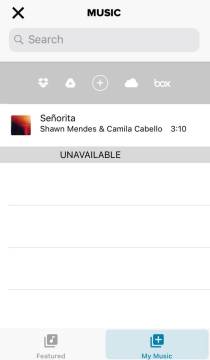
- This will display a list of tracks available locally on your iPhone’s memory
- You can select the music file from here and bring it into the timeline for preview
- Export the processed video along with the audio file and share it on social media or store it on your iPhone to post elsewhere.
This method only allows adding local content, so the recommended way is to sync create a playlist in iTunes and then sync your device, so everything is available on the iPhone itself. That way you have a lot of great options to choose from even if you don’t like the first few.
How to Add Apple Music to GoPro Quik
Adding Apple Music to GoPro Quik works pretty much the same way as the first method, but the files need to be converted into regular audio tracks before they can be used. Here’s the process:
- Launch the Music app on your iPhone
- Touch and hold the song, album, or playlist to be downloaded

- Tap the Download button to save the music files locally on your device
- These Apple Music tracks cannot be used as they are, so use a conversion tool such as AudFree to convert them to MP3 and save them back to your iPhone
- From here, the process is the same to import the files into GoPro Quik and then add it to the video file before exporting the processed file
This method requires an extra third-party application, so it might not appeal to you. In the next section, we will showcase a robust video editor for PC and Mac that you can use to directly add and edit music to GoPro videos and other video clips. Before that, let’s explore how to shoot a music video with GoPro.
How to Shoot a Music Video with GoPro
You can also shoot your own music videos using a couple of GoPro HERO cameras, but it may require some tweaks to make it look professional.
Here are the steps you need to take:
- Choose a spot to record in and make sure it has the right ambiance for a music video
- Get a couple of lightboxes and place them facing the subject to make sure they get adequate light on them during the shoot – a pair of tripods will have come with the lightboxes so use them to get the right height for the lighting
- Get a couple of 8-inch painter’s lights and set them up to light up the subject’s background; this is also called architectural lighting, and it makes the background pop when the video is being shot
- Using a mic stand and a GoPro mic stand attachment that usually comes with the device, point the camera at the subject and get the right focus – if your light positions are right, you should be able to see your music video coming together already
- Use a different accessory to attach a second GoPro camera to the instrument such as a guitar that the subject will be playing – the idea is to have two perspectives that you can mix and match when finally editing the video
- Turn both cameras on and sync them to two different phones running the GoPro Quik app to monitor the recording and to use them as remote controls for the cameras – GoPro cameras use Wi-Fi for the remote control part and Bluetooth to wake up the cameras from sleep mode
- Now that the setup is done, you can start recording with different light settings and angles, different locations, etc. You can then export the footage to your desktop and start editing them with a video editor, as shown in the next section